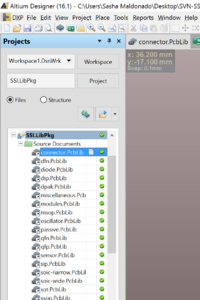Your First Altium Project
|
This is a guide Welcome! This article is intended to guide you through an SSI process. While its authors have made efforts to make it useful, if you have questions, please ask the authors on Slack. They will be able to both help you and improve this resource for future SSI-ers. This article was written by Sasha Maldonado ( |
|---|
Hello! You're embarking on a journey to learn how to use Altium Designer, SSI's preferred circuit board design tool made available thanks to the considerable generosity of the folks at Altium Ltd.
This guide will assume that you have successfully completed installing and configuring Altium. Please complete that first before proceeding.
Major Key
Updating Your SVN
First, you'll want to update your Altium SVN. This is good to do periodically, and commit messages in ![]() #altium
#altium
To do this, find your Altium SVN root folder. This will likely be called "altium-core" or "SSI-SVN-Altium" (I will refer to it as "altium-core" from now on). Right click and hit "SVN Update." Depending on how much you have to sync up, this may take a minute or two, and will complete on its own.
Open Altium
If you haven't already :)
Open SSI.LibPkg and Recompile
If you do not see the "Projects" panel of your Altium window (see image on right - if open, the panel is typically on the left side of your screen), you will need to open it. This can be done in "View → Workspace Panels → System → Projects," also accessible with the keyboard shortcut ![]() v → w → s → p
v → w → s → p
From Altium, go to File → Open Project... and open altium-core/libraries/intlib/SSI.LibPkg (its file name may just show up as "SSI"). Open the file; it should expand in your Projects panel, as shown at right.
Right click in your Projects panel on "SSI.LibPkg" and hit "Compile." This will start the compilation process, which will take about a minute. This is important to do every time you update the SVN (unfortunately). Long term solutions to eliminate this requirement are being pursued but for now it's how things work.