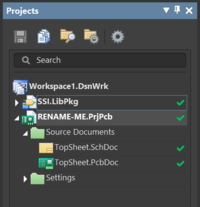Difference between revisions of "Hitchhiker's Guide to Making a PCB"
Smaldonado (talk | contribs) (Created page with "{{guide| authors=Sasha Maldonado ({{slack-user|smaldonado}})}} SSI maintains Altium template PCB projects which configure a number of options to simplify the process of makin...") |
Smaldonado (talk | contribs) (more) |
||
| Line 9: | Line 9: | ||
The templates live in the {{svn-repo|altium-core}} SVN repo, in libraries/templates. There are currently two versions, one for two-layer boards and one for four-layer boards. The layer count describes how many distinct copper layers are on the board - more layers adds increased flexibility but also increased cost and complexity for manufacturing. Most SSI projects use 2-layer boards; if you don't know, ask for advice in {{slack-channel|altium}}. | The templates live in the {{svn-repo|altium-core}} SVN repo, in libraries/templates. There are currently two versions, one for two-layer boards and one for four-layer boards. The layer count describes how many distinct copper layers are on the board - more layers adds increased flexibility but also increased cost and complexity for manufacturing. Most SSI projects use 2-layer boards; if you don't know, ask for advice in {{slack-channel|altium}}. | ||
| − | The templates are the complete folders "SSI Standard PCB Template" and "SSI Standard PCB Template - 4 Layer" - select and copy the correct folder for your board type, and paste it where you intend to work on it. On your pasted copy, rename the folder to the name of your project. Open the folder, and rename the file labeled "RENAME-ME" to the name of your project (typically with a version number - " v1" on the end). Then, open that file in Altium. You should get something that looks like the image at right in the Projects | + | The templates are the complete folders "SSI Standard PCB Template" and "SSI Standard PCB Template - 4 Layer" - select and copy the correct folder for your board type, and paste it where you intend to work on it. On your pasted copy, rename the folder to the name of your project. Open the folder, and rename the file labeled "RENAME-ME" to the name of your project (typically with a version number - " v1" on the end). Then, open that file in Altium. You should get something that looks like the image at right in the Projects panel (if the Projects panel is not already open, go to View → Panels → Projects to open it and pin it somewhere convenient). Double click on "TopSheet.SchLib" to open it. This will produce a large, blank schematic with some default information in the lower right corner. We'll fix this information [[#Entering Project Parameters|later]] |
| + | |||
| + | ==Entering Project Parameters== | ||
| + | |||
| + | To replace the default text on your PCB and in the schematic template, go to Project → Project Options (shortcut {{altium-shortcut|c → o}}) and switch to the Parameters tab. In the "Values" column that comes up, set all of the parameters to the values you'd like. Enter more than one name on each of the PrjEngineer lines if needed - using just a first initial and last name for each contributor is encouraged to save space. | ||
Revision as of 06:06, 21 November 2018
|
This is a guide Welcome! This article is intended to guide you through an SSI process. While its authors have made efforts to make it useful, if you have questions, please ask the authors on Slack. They will be able to both help you and improve this resource for future SSI-ers. This article was written by Sasha Maldonado ( |
|---|
SSI maintains Altium template PCB projects which configure a number of options to simplify the process of making a PCB. A PCB project is a type of file in Altium that organizes all of the files that go into making a real circuit board. These include all of the schematic files that define the circuits and the layout file that defines the actual geometry of the real circuit board when it's printed.
Getting Started
The templates live in the ![]() altium-core
altium-core![]() #altium
#altium
The templates are the complete folders "SSI Standard PCB Template" and "SSI Standard PCB Template - 4 Layer" - select and copy the correct folder for your board type, and paste it where you intend to work on it. On your pasted copy, rename the folder to the name of your project. Open the folder, and rename the file labeled "RENAME-ME" to the name of your project (typically with a version number - " v1" on the end). Then, open that file in Altium. You should get something that looks like the image at right in the Projects panel (if the Projects panel is not already open, go to View → Panels → Projects to open it and pin it somewhere convenient). Double click on "TopSheet.SchLib" to open it. This will produce a large, blank schematic with some default information in the lower right corner. We'll fix this information later
Entering Project Parameters
To replace the default text on your PCB and in the schematic template, go to Project → Project Options (shortcut ![]() c → o
c → o