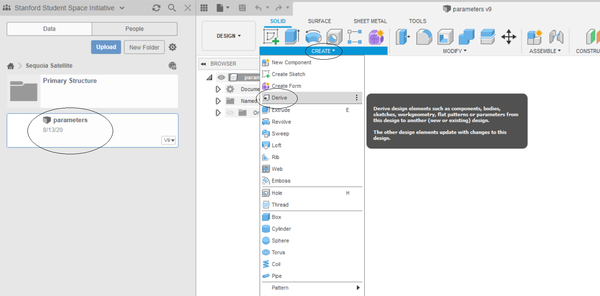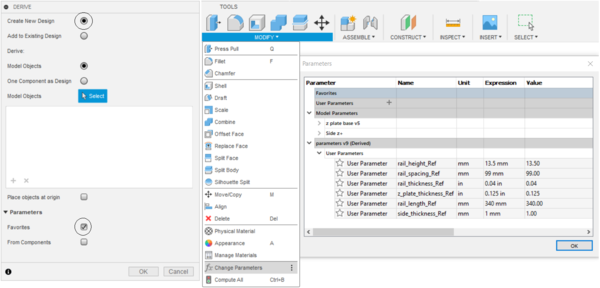Difference between revisions of "Sequoia structures"
| Line 17: | Line 17: | ||
[[File:deriving_parts.png|600px]] | [[File:deriving_parts.png|600px]] | ||
| − | This will open up a dialogue asking what to derive to where. We will be creating a new part and copying over the parameters; select the same options as below. After hitting okay, it will open an empty, untitled file. However, if hit 'modify' then 'change parameters', it will open a dialogue which shows imported global parameters. | + | This will open up a dialogue asking what to derive to where. We will be creating a new part and copying over the parameters; select the same options as below. After hitting okay, it will open an empty, untitled file. However, if hit 'modify' then 'change parameters', it will open a dialogue which shows the imported global parameters after expanding the menu. |
[[File:Deriving_parts2.png|600px]] | [[File:Deriving_parts2.png|600px]] | ||
| + | |||
| + | Now, hack away and CAD up a new part! The global parameters can be used by simply typing in a dimension's name (with an appended _Ref) (with an equation if you like) (ex: 3 * rail_height_Ref). After that, save it in an appropriate subdirectory and it will automatically appear for everybody else. | ||
| + | |||
| + | Sometimes, you may wish to make a part which is derived from another. In this case, open the file which acts as a base, and open the derive menu again. This time, under the Deriving selection, choose 'one component as design', and click on the part. It will also create a new file, but this time with the base geometry in it. As the base file gets updated, the derived part will too. | ||
== Details == | == Details == | ||
Revision as of 05:24, 28 August 2020
🛰️ On Boarding 🛰️
Are you interested in 3D modeling? 3D printing? Mechanical design? Manufacturing? If the answer is "yes!" you are in the right place. We need your help to modify our satellite and complete our mission!
No experience is necessary!
↓ To begin, click the link below ↓
Designing parts: a simple workflow
First off, enter the Sequoia project on Fusion SSI team. This can be done by clicking your name in the upper left hand corner, after which a dropdown menu should appear. Select Stanford Student Space Initiative and then enter Sequoia Satellite.
Now, you should see some files and some folders. We are interested in the 'parameters' to begin with. It contains satellite-wide dimensions (for example, rail dimensions and spacing, material thickness, and more) which any new part will need access to. To make a new file with access to these dimensions, open the parameters file, open the create menu and hit derive.
This will open up a dialogue asking what to derive to where. We will be creating a new part and copying over the parameters; select the same options as below. After hitting okay, it will open an empty, untitled file. However, if hit 'modify' then 'change parameters', it will open a dialogue which shows the imported global parameters after expanding the menu.
Now, hack away and CAD up a new part! The global parameters can be used by simply typing in a dimension's name (with an appended _Ref) (with an equation if you like) (ex: 3 * rail_height_Ref). After that, save it in an appropriate subdirectory and it will automatically appear for everybody else.
Sometimes, you may wish to make a part which is derived from another. In this case, open the file which acts as a base, and open the derive menu again. This time, under the Deriving selection, choose 'one component as design', and click on the part. It will also create a new file, but this time with the base geometry in it. As the base file gets updated, the derived part will too.