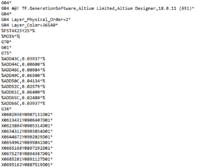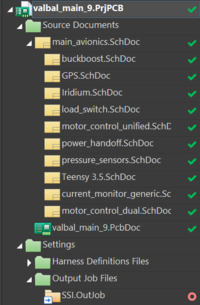Releasing a Board for Manufacture
|
This is a guide Welcome! This article is intended to guide you through an SSI process. While its authors have made efforts to make it useful, if you have questions, please ask the authors on Slack. They will be able to both help you and improve this resource for future SSI-ers. This article was written by Sasha Maldonado ( |
|---|
All done with your PCB? Time to get it sent out for manufacturing and to order components and a stencil!
Wait, What? I Thought I Was Done!
PCB manufacturers require special files in order to actually make circuit boards. These files describe where to place and remove copper on each layer of the board, where to drill holes, and where to expose copper and draw artwork on the outsides of the board. There are several different formats that manufacturers will accept; for SSI's leading manufacturer (Bay Area Circuits, one of our oldest and most supportive sponsors), we export Gerber files, which are machine-readable descriptions of what should be manufactured on each layer of the board. You'll also export a plain text file with coordinates for drilled holes (and what size drill bit to drill them with). These are the files required for a manufacturer like Bay Area Circuits to actually create a PCB.
Your PCB, however, will ship from the manufacturer without any components attached. If, as in most cases, you're assembling a board yourself, you'll (usually) need two additional things: components, which we generally buy from Digikey (but sometimes elsewhere, as needed - see Recommended PCB Component Suppliers if you're curious); and a stencil to help apply solder paste to your board for attaching components, which we usually buy from OSHStencils. Digikey accepts Excel spreadsheets specifying the type and number of components needed to build your board, and OSHStencils uses aforementioned Gerber files to laser cut either polyimide (Kapton) film or thin stainless steel.
To recap, you will need three things:
- A collection of Gerber files (and a text file) to send to Bay Area Circuits (or another PCB manufacturer)
- A smaller collection of Gerber files to send to OSHStencils
- An Excel spreadsheet to upload to Digikey (or manually order from other vendors)
Luckily, we have a system for producing all of the above! Enter the outjob.
SSI.OutJob
There are a number of things to configure to get Altium to correctly output Gerbers and other files. These have been fortunately taken care of and saved in a special Altium file called an outjob. You'll need to add the outjob file to your project (as if it were a schematic file), and will then be able to output files for fabrication with a couple of clicks.
Master copies of the outjobs are in the SVN at ![]() altium-core/libraries/outjobs
altium-core/libraries/outjobs![]() altium-core/libraries/templates
altium-core/libraries/templates
Once you have the outjob in your project and are ready to export files, open the outjob by double-clicking on it from the Projects pane.