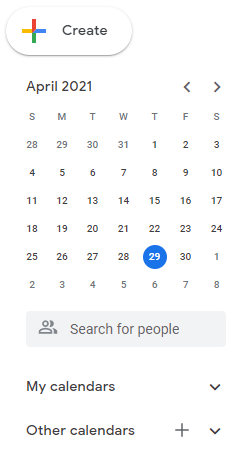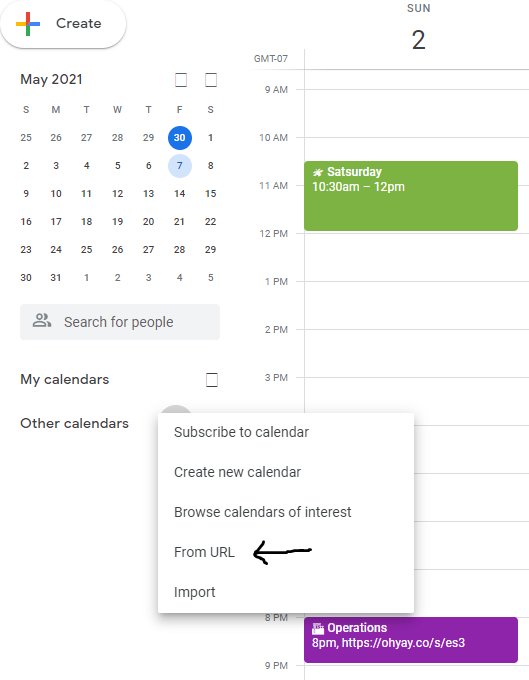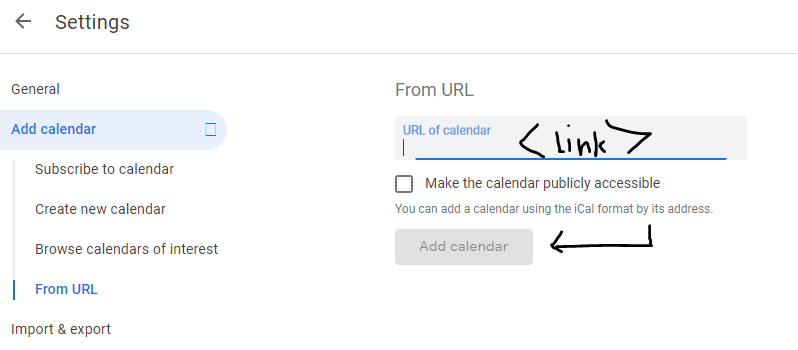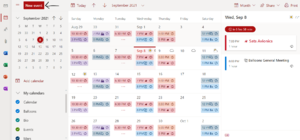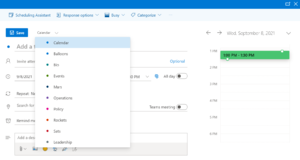Calendar
There once was a time when SSI was small enough for a single calendar, in the days before the rift. Now, there are 8, one for each team in SSI and a calendar devoted entirely to events (to rule them all and in the darkness bind them, so-to-speak). You can view them on the website, at https://stanfordssi.org/events, or add them to your personal calendar (iCal, Google Calendar, Outlook, etc.) with the .ics links provided here.
Teams:
Subscribing to Calendars
Whatever calendar app you use will give you the option to subcribe to an outside calendar using an ics file. The links above take you to an ics file for each subteam's calendar. These calendars are hosted on Outlook for a host of bureacratic reasons that aren't very pertinent to this page. Below you can find guidelines on how to add that ics file to the calendar app of your choosing.
Google Calendar
- Copy the link to the calendar you want to subscribe to from above
- Open up your Google Calendar and scroll over to the "Other calendars" tab
- Click the '+' icon and choose "From URL"
- Paste the link to the calendar you chose in step 1 and click "Add Calendar"
Sometimes this process doesn't work the first time, not really sure why. Don't panic just try it again.
Outlook Calendar
Apple Calendar
Calendly
Editing Calendars
Only members of the Leadership Workgroup have access to edit Team Calendars. Follow this link to access the Calendars. Once you're there follow these simple steps
- Select "New Event"
- Choose the calendar you'd like to apply this event to. Your personal calendar is usually selected by default so this step is important.
- Fill out the rest of your event's information and press "Save"
Your event will automatically appear on Outlook but may take a while to populate on 3rd party apps.